Accessing Aleph
To access Aleph, navigate to aleph.satellogic.com.
Choose your access path:
- New to Aleph? Start by creating a Free Trial account to gain immediate access to explore our platform
- Belong to an existing organization in Aleph? Join through your account manager's invitation for customized access
Start A Free Trial
Account creation
Start by clicking "Don't have an account? Sign up" on the login page.
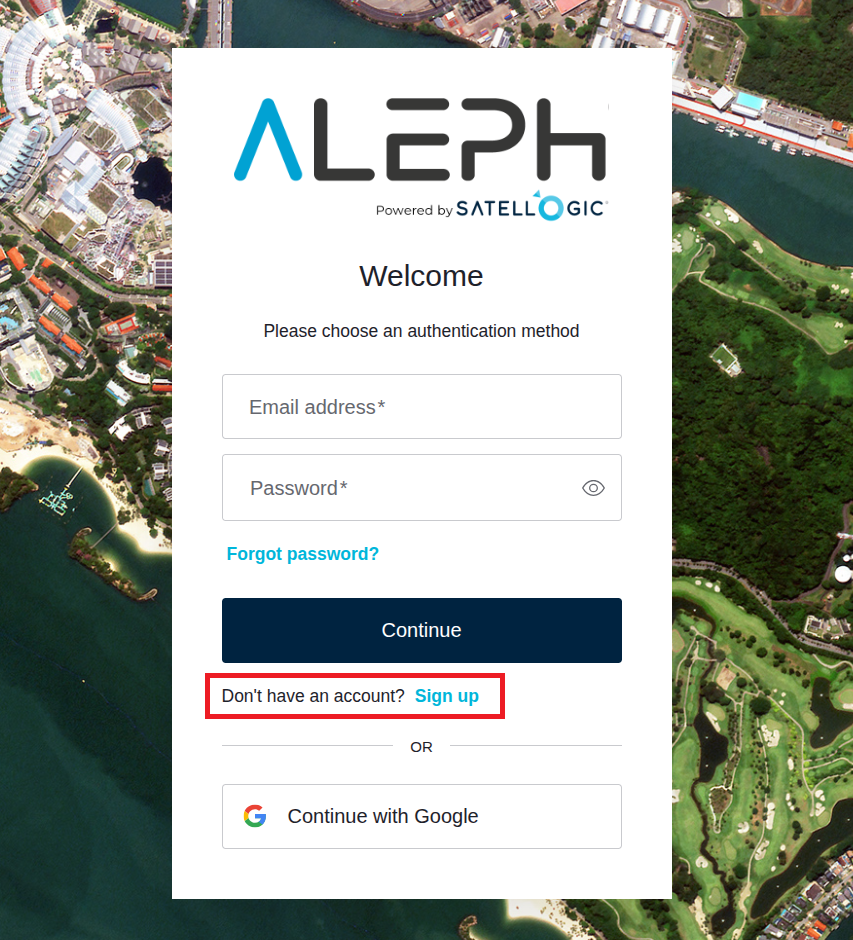
The new account can be created using either:
- Email and Password: Register with your email address and create a password
- Google SSO (Single-Sign-On): Sign up using a Google account
Complete the onboarding process by accepting the terms and conditions and providing personal data consent to gain access to Aleph.
Trial Access Scope
What you can explore within the Trial:
- Experience Aleph's Web interface
- Search and preview Satellogic's global imagery archive → Explore our comprehensive Archive (L1 Basic level, native resolution with watermark)
- View and download sample imagery → Access curated samples through My Captures for hands-on experience with different processing levels
Note: Trial includes access to archive data older than 7 days from most global locations. To unlock ordering, tasking, API access, and access to all geographic regions, Contact our sales team.
Organization Onboarding
Invitation Process: If you belong to an organization with an active Aleph subscription, contact your Organization Manager or your Account Manager to gain access to an active subscription. You will be sent an email invitation after collecting your name and email address.
Once invited, you can log in at aleph.satellogic.com using either:
- Email and Password: You will receive an email to set up your password during the onboarding process
- Google SSO (Single-Sign-On): Use your Google account if configured for your organization
For new organizational subscriptions, Contact our sales team.
Contract Selection
Overview
The Contract Selection feature in Aleph enables users with multiple contracts to switch between assigned contracts seamlessly, whether interacting through the Aleph WEB or via the API. This feature ensures that users access data and services associated with a specific contract, improving the accuracy of task management and product access.
What is a Contract?
A contract represents an agreement between Satellogic and a third-party organization that specifies the terms and services available to the organization’s users. Contracts define the types of products and tasks accessible to users, as well as any restrictions or parameters that apply. In the context of the Contract Selection feature, a contract limits and organizes user interactions to only the data and services assigned to that specific contract.
Workflow
This feature impacts Aleph WEB users who have been assigned more than one contract. Users with a single contract will not see any changes in their experience.
Users with a Single Contract
Users are redirected to Aleph upon login and can operate as usual within their single assigned contract.
Users with Multiple Contracts
- Login Experience: When logging in, users with multiple contracts will see a dropdown list that allows them to select from their assigned contracts.
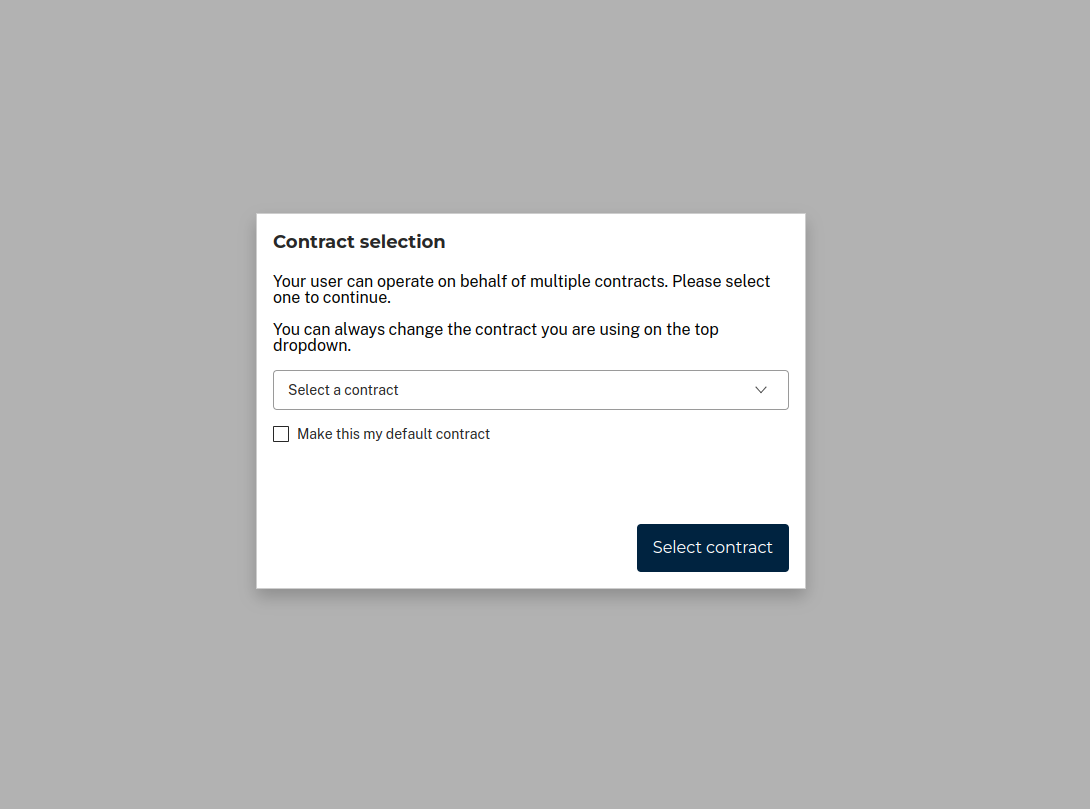
- Contract Selection: Users select the contract they wish to work with from the dropdown, determining the active contract.
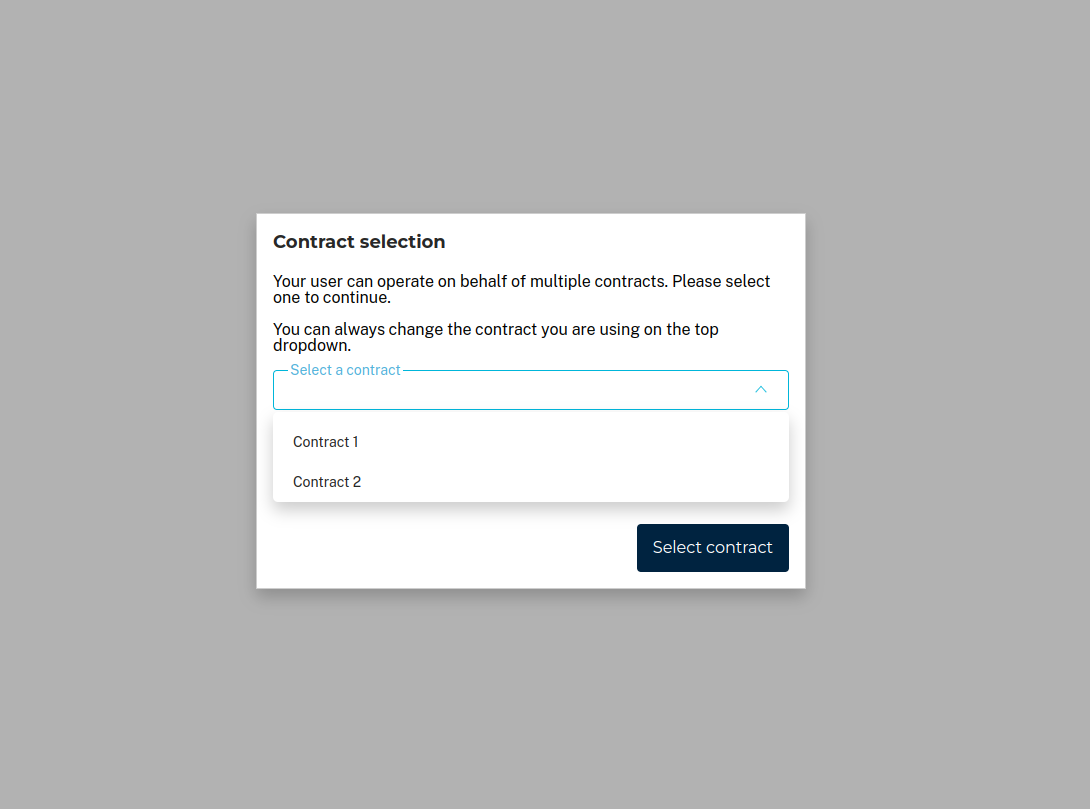
- Active Contract View: Only tasks or archive products associated with the active contract will be displayed in the interface.

- Switching Contracts: To switch contracts, users can click on the contract name in the top right corner of the screen and select a different contract from the list.
Aleph WEB contract selection summary
| Scenario | Behavior |
|---|---|
| Users with a single contract | The contract will be selected as default. |
| Users with multiple contracts | Presented with a dropdown to select an active contract upon login. |
| Switching between contracts | Selectable via the contract name in the top right of the Aleph interface. |